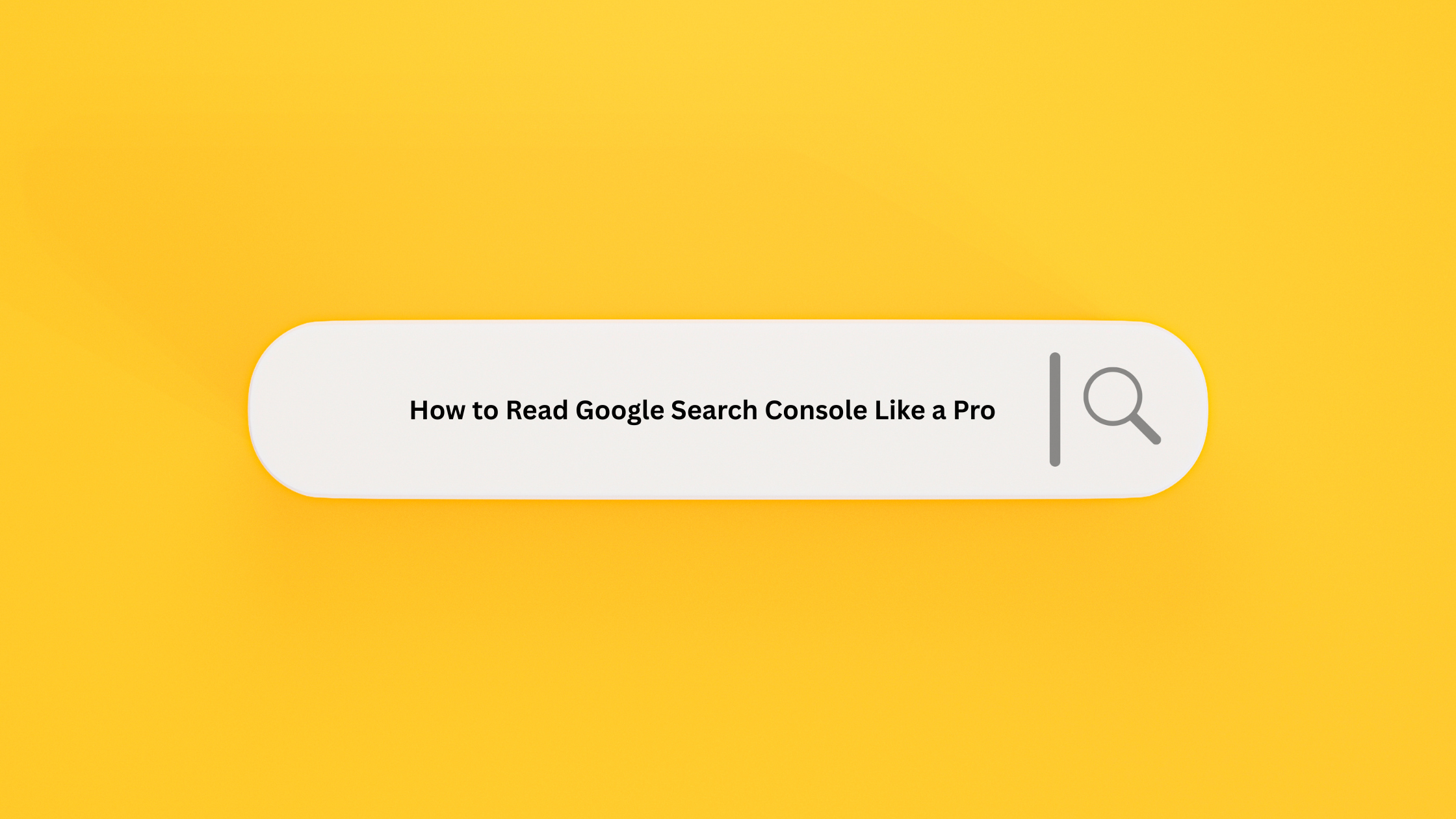Google Search Console is one of the most powerful—and most overlooked—free SEO tools out there. It’s packed with data straight from Google, giving you a behind-the-scenes look at how your website performs in organic search.
Still, most users pop in, see a bunch of graphs and error messages, get overwhelmed, and close the tab. That confusion is costing rankings.
This guide is built to fix that. You’ll get a clear breakdown of what matters in GSC, what to ignore, and how to use key reports to improve your SEO game. Whether you’re a marketer, a business owner, or a content creator, this post will help you read GSC like a pro and turn those insights into tangible results.
Let’s get into it.
Why Google Search Console Still Matters in 2025
Google has continued to refine and expand Search Console, making it even more essential. It’s your direct line to how Google views and interacts with your site.
This tool doesn’t just focus on rankings. It shows everything from crawl errors and mobile usability to schema performance and page experience. If Google has a problem with your site, GSC is where you’ll see it.
What’s more, it reveals real-world search data you won’t find in tools like Ahrefs or SEMrush: impressions, click-through rates (CTR), queries users actually searched, and how your pages performed. This is first-party data from Google itself.
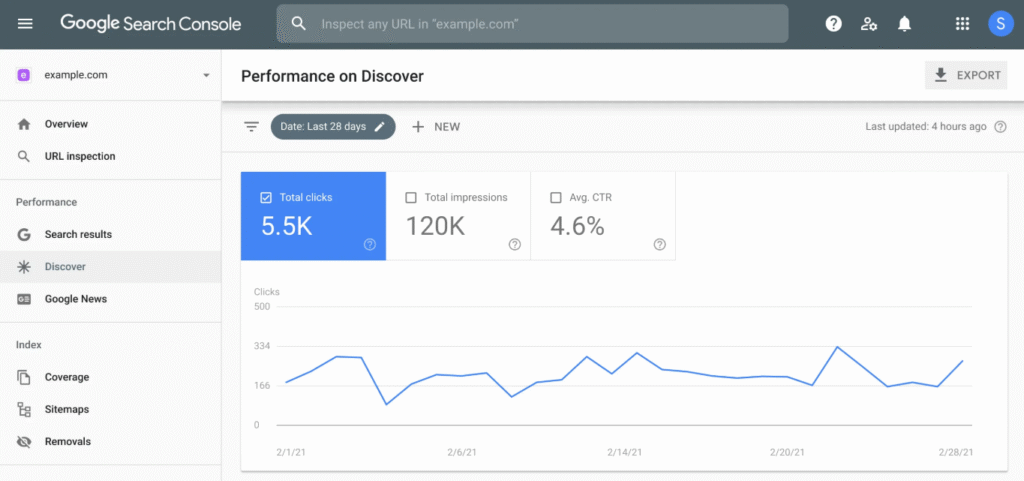
Think of GSC as a bridge between the technical and creative parts of SEO. You can troubleshoot crawl issues, improve crawl budget, check structured data, and also see which blog post is ranking for a keyword you didn’t even try to target. That kind of insight is rare.
It also tells you how often your site is showing up in search (even when users don’t click), and gives you a sense of whether you’re improving over time or sliding backward.
If SEO matters to your business in any way—and it should—then Google Search Console is non-negotiable.
GSC Setup Basics
Before diving into the data, you need to set up your site in GSC properly.
Verification options include uploading an HTML file to your site, adding a DNS record via your hosting provider, or connecting through Google Tag Manager. Google offers a few paths, and they all work—just choose what’s easiest for your setup.
Make sure to verify the domain property version of your site. This provides data across all subdomains and both HTTP/HTTPS versions, rather than splitting the insights.
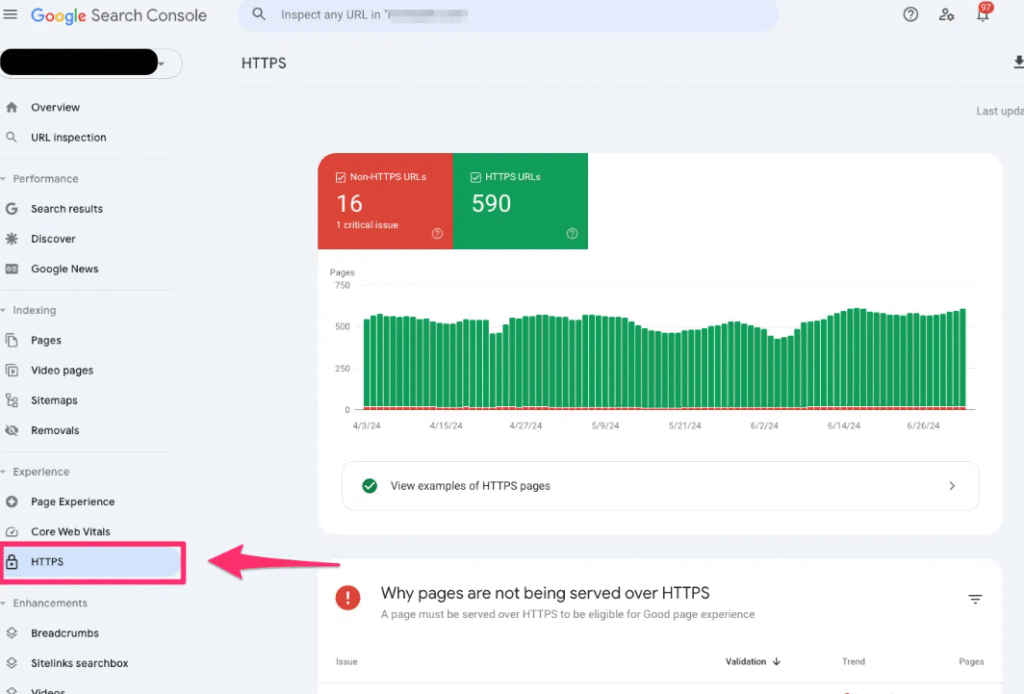
Want deeper reporting? Link your GSC account with Google Analytics 4. This will give you a more holistic view of user behavior alongside your search data.
You don’t need to check GSC every day. Once or twice a week works for most businesses. Keep in mind that some reports update daily, while others, like indexing, can take a few days to reflect changes.
Understanding the Performance Report
The Performance report is the heartbeat of GSC. It shows clicks, impressions, average CTR, and average position across Google Search.
Clicks tell you how many times users visited your site from a search. Impressions show how often your pages appeared in search results. CTR (click-through rate) is the percentage of users who saw your page and clicked on it. Position is where your page ranks on average.
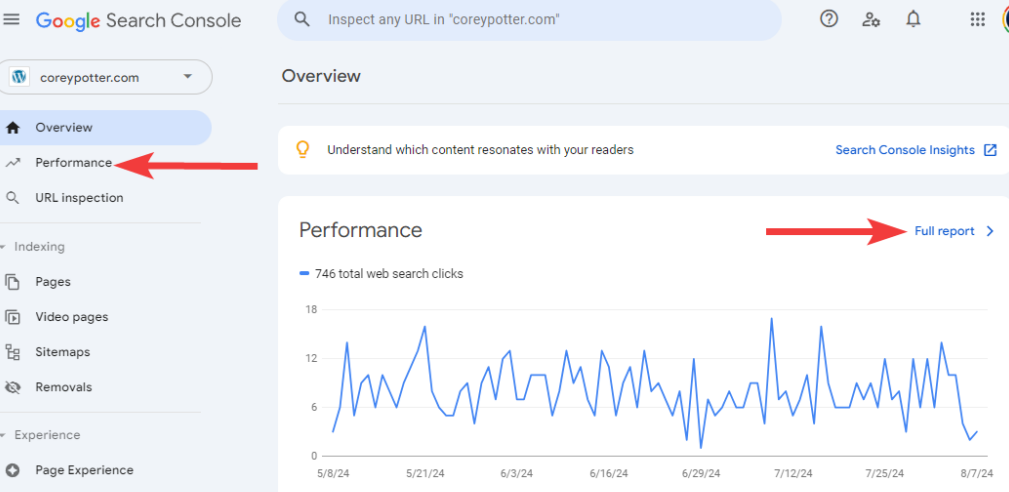
You can filter this report in tons of practical ways:
- Page: see how individual URLs perform
- Query: view the exact search terms users typed
- Device: understand desktop vs. mobile performance
- Country: segment by region
- Date: choose any custom range or compare time periods
Want to know which blog post is doing the heavy lifting? Filter by page and look at clicks and impressions. Want to improve content that’s slipping? Compare last month to this month.
One of the best features? Comparison mode. You can see side-by-side data for different time periods and track growth.
Low CTR with a high position often signals that your title or meta description isn’t compelling. That’s an easy fix that can bump traffic fast.
Use this report to:
- Identify winning content
- Find queries you rank for but don’t mention
- Spot dips or traffic drops early
- Optimize based on actual user searches
Using the Coverage Report to Spot Indexing Issues
The Coverage report shows which pages Google has indexed, skipped, or flagged with errors.
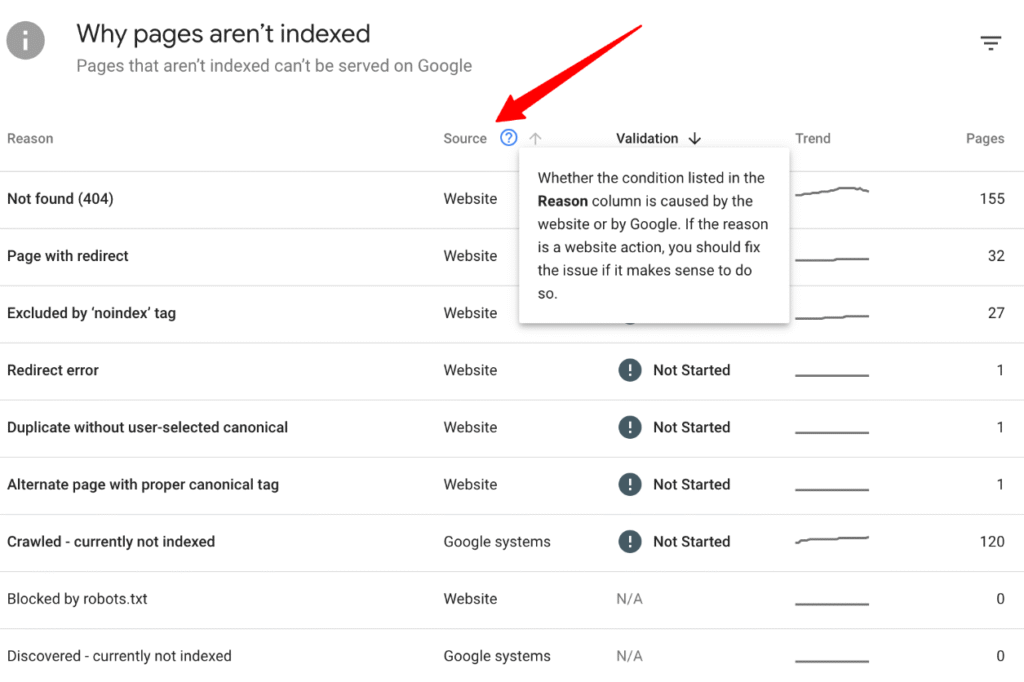
Here are the leading labels you’ll see:
- Valid: These pages are indexed and have no significant issues.
- Valid with warnings: Indexed, but something isn’t perfect (like mobile usability).
- Error: A serious issue is blocking indexing.
- Excluded: Pages Google decided not to index.
Common errors include:
- Submitted URL not found (404)
- Redirect errors
- Server errors (5xx)
You can click into any of these to get more context and export the issue list.
To fix problems, start with the most critical errors. Once resolved, click “Validate Fix” and let Google recheck your site.
The goal is to ensure your important pages are indexed and error-free. Pages stuck in “Excluded” should be reviewed. Some are fine (like filtered pages or tag archives), but others may be meaningful content that Google missed.
The “Inspect URL” tool is handy here. Paste in any URL to see if it’s indexed, how Google crawled it, and whether it’s eligible for rich results.
Digging into the Enhancements Report
The Enhancements section gives feedback on mobile usability, structured data, and page experience metrics.
If your site isn’t mobile-friendly, this is where you’ll find out. Typical issues include clickable elements being too close together, content being wider than the screen, or text that’s too small.
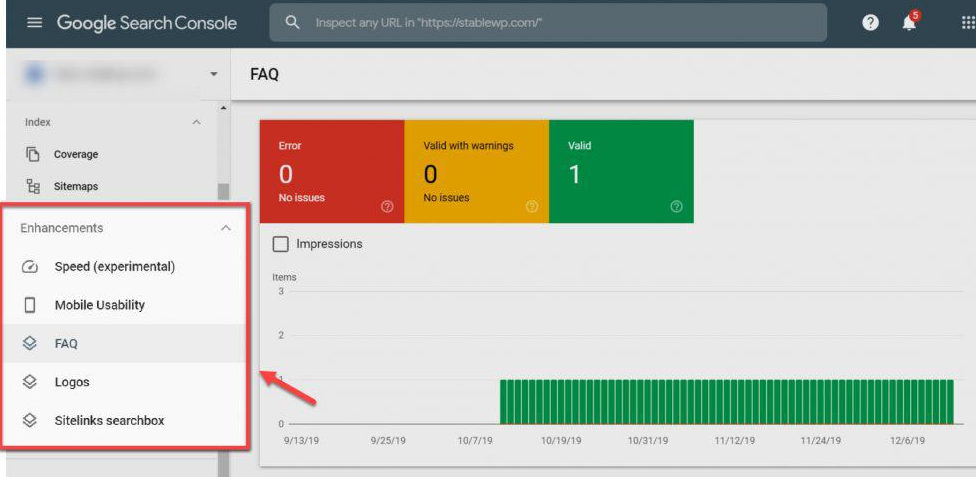
Structured data refers to schema markup. GSC shows you if your markup is working and whether you’re eligible for rich results like FAQs, recipes, or events. If your schema is broken, you’ll get details here.
Page experience includes metrics like Core Web Vitals, HTTPS usage, and absence of intrusive interstitials. All these affect rankings and user trust.
These reports aren’t just technical. They tie directly into how users experience your content. Fixing issues here can make your site more useful, faster, and more likely to rank higher in search results.
Once you fix an issue, click “Validate Fix” to speed up Google’s recheck.
GSC Insights vs. Traditional Performance Reports
Google Search Console Insights is a newer feature aimed at content creators and business owners who want a quick overview.
Unlike the main Performance report, Insights is visual, lighter on raw data, and easier to digest. It shows your top-performing content, rising pages, and where traffic is coming from (including social or referral links).
You’ll also see how long users stay on pages and whether they return. This isn’t deep SEO analysis, but it’s great for spotting what’s catching attention.
Use Insights when you want:
- A quick check-in on what’s trending
- Referral traffic patterns
- Overview of new vs. returning visitors
Stick with the core GSC reports when digging into SEO performance, technical issues, or doing keyword research.
Using GSC to Improve SEO Strategy
GSC isn’t just a monitoring tool—it should guide your SEO game plan.
Want to see how a blog post is performing six months later? Use the date filters and track clicks and impressions over time.
Look for low-hanging fruit: queries where you rank between positions 10 and 20. With a bit of optimization, those pages could break into the top 10.
Seasonal trends show up clearly in GSC. Watch for spikes or dips that align with the time of year. Use that data to plan content ahead of next season.
If a page has flatlined, consider updating it or redirecting it to fresher content. GSC helps you catch this before rankings completely tank.
Set quarterly benchmarks using clicks, impressions, and CTR. That way, you know what success looks like and can track progress.
Pro Tips for Better GSC Reporting
To get even more out of GSC:
- Set filters for branded vs. non-branded queries to see if your content is pulling in new visitors
- Use page-level data to improve internal linking by connecting strong pages with underperformers
- Export data to Google Sheets for larger content audits or content planning
- Connect GSC to Looker Studio (formerly Data Studio) or use the GSC API to build custom dashboards
If you manage SEO for clients, these dashboards can streamline reporting and save hours each month—even for smaller sites.
GSC is flexible. Once you understand what matters to your business, you can tailor the data around it.
Check GSC Like a Pro, Not a Panic Button
Google Search Console isn’t just a place to visit when traffic crashes or a page disappears.
Make it part of your regular workflow. You don’t need to check every stat daily, but a weekly review can catch issues before they grow.
The more time you spend learning the reports, the more confident you’ll feel in your SEO strategy.
Please keep it simple: spot the patterns, focus on what’s moving the needle, and stay consistent. That’s how you go from guessing to growing.
Ready to Actually Make Your Website Work for You?
Tired of guessing what’s working on your site—or worse, watching traffic stall without answers? Let’s fix that.
At Content Author, we build websites and digital strategies that don’t just look good—they rank, convert, and grow with your business. Whether you need a more brilliant SEO plan, better content, or a site that actually performs, we’ve got your back.
Let’s talk about what’s not working—and how to turn it around.
👉 Schedule a free strategy call
No pressure. Just honest insights from people who care about results.