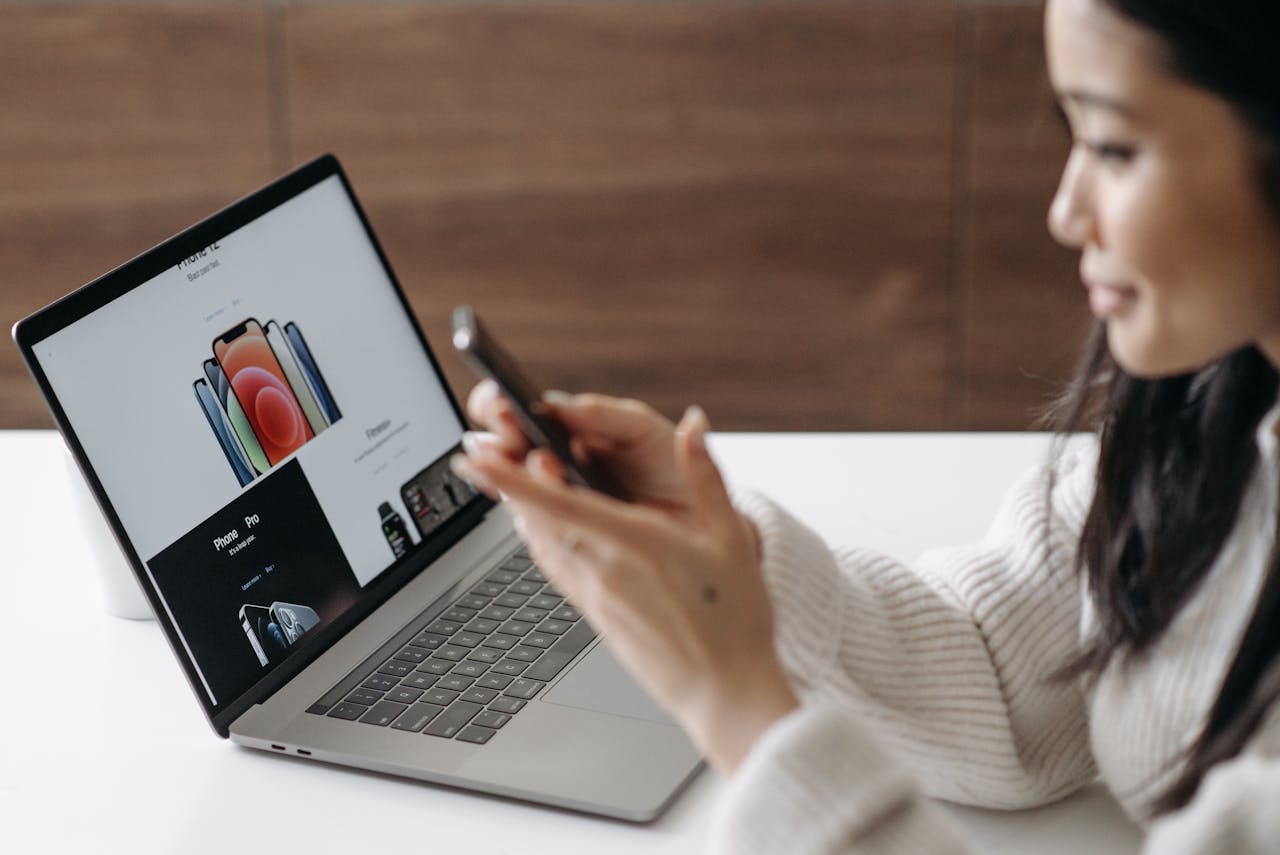Every time someone searches, shops, reads, or clicks online, there’s a good chance they’re doing it on a phone. That’s the world we live in today. Mobile traffic isn’t a niche or a passing trend; it’s the norm.
Here’s what you need to know: if your site isn’t optimized for mobile, your rankings will drop and users will leave. You won’t just lose traffic, you’ll lose trust. A mobile-friendly site is no longer optional; it’s a must.
The flip side? You don’t need to be a web developer to test your site or fix common mobile problems. You can check performance, identify issues, and make changes that boost speed, clarity, and SEO. This guide walks you through running a mobile-friendly site check, identifying common problems, and what to do if your site falls short.
Mobile-Friendliness Matters for SEO & UX in 2026
More than 60 percent of all search traffic occurs on mobile devices. If your website still mainly targets desktop users, you’re losing a significant portion of your potential audience before the page even loads.
Google switched to mobile-first indexing years ago, meaning it primarily uses the mobile version of your website to rank pages. So even if your desktop version looks polished and works perfectly, your mobile version determines your search ranking.
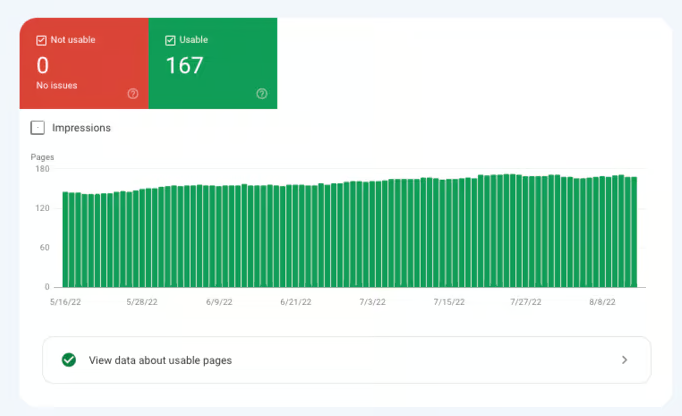
Moreover, mobile usability isn’t just about screen size. A website that loads slowly, requires users to zoom, or has buttons that are hard to tap will experience higher bounce rates and lower engagement. That combination hurts business and is even worse for SEO.
Creating an experience that’s smooth, fast, and optimized for smaller screens is essential. A mobile-friendly site doesn’t frustrate users. It guides them, makes reading easy, navigation clear, and actions obvious. These small usability wins build trust, which keeps people on your page and makes them more likely to convert.
How to Test if Your Site Is Mobile-Friendly
If you’re asking, “Is my site mobile optimized?” there’s no need to guess. You can perform a few simple tests to find out. These tests don’t require any coding skills or advanced tools. Whether you’re launching a new site or reviewing one that’s been live for years, it’s wise to start with mobile usability. A mobile-friendly site improves user experience and protects your rankings.
The best part is that most tools that show how your site performs on phones and tablets are free and easy to use. They highlight issues like small text, tap targets that are too close together, content that spills off the screen, and slow loading times, all of which can frustrate users and hurt SEO. Once you’ve run these tests, you’ll know exactly where your site stands and what needs fixing to stay competitive.
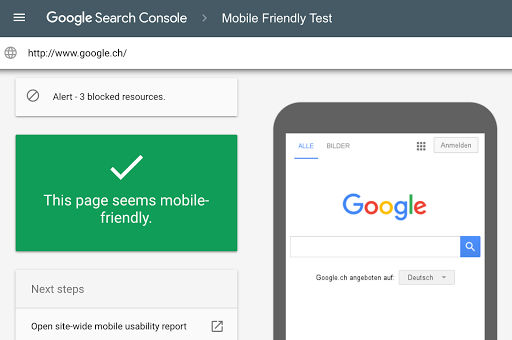
How to Test If Your Site Is Mobile-Friendly: Tools & What They Do
| Tool | What It Does | Why It Helps | How to Use It |
| Google Mobile Test | Checks if your page meets Google’s mobile-friendly standards. | Quickly identifies readability issues, viewport errors, and blocked resources. | Go to Google’s Mobile-Friendly Test, enter your URL, and review the pass/fail results and flagged issues. |
| PageSpeed Insights | Provides a mobile performance score and real-user data. | Shows exactly what slows down your mobile experience and offers clear optimization steps. | Run your URL in PSI and focus on the improvement suggestions under the mobile section, not just the score. |
| Chrome DevTools | Simulates various mobile screen sizes inside your browser. | Helps you spot layout shifts, overlapping elements, and broken spacing. | Right-click your page, select Inspect, click the device icon, and preview your site across multiple screen sizes. |
| Search Console Mobile Usability Report | Audits your entire site for mobile issues detected by Google. | Shows page-level errors and helps identify site-wide patterns affecting rankings. | In Search Console, open Mobile Usability to view errors like small fonts, missing viewport tags, or oversized content. |
What You Should Look For
- Viewport not set or incorrectly configured
- Small text that’s hard to read
- Buttons or links that are too close together
- Horizontal scrolling or layout breaking on mobile
- Resources blocked from loading (like CSS or JavaScript)
- Popups or elements covering content on load
Run all four tests above and record the results. You’ll begin to notice patterns and recurring issues you can address quickly.
Common Mobile Usability Issues (and What They Mean)
Even minor mobile issues can cause major user frustration. A minor design flaw on a desktop can become a dealbreaker on a phone. Users expect clean, fast, and intuitive experiences, and when something feels clunky or difficult to use, they leave. These problems also send strong signals to search engines that your site isn’t providing a good experience. That results in higher bounce rates, lower rankings, and fewer conversions.
The good news is that most of these problems keep recurring. Once you know what to look for, they’re simple to identify and even more straightforward to fix. Below are the most common mobile usability issues, what usually causes them, and why they are more important than most businesses realize.
Mobile Usability Issues Chart
| Issue | What Causes It | Why It Matters | How to Fix It |
| Slow Load Times | Large image files, unused JavaScript, render-blocking resources, unoptimized CSS. | Users leave after a few seconds. Anything over 3 seconds increases bounce rate and hurts SEO. | Compress images, lazy-load media, minify scripts/CSS, remove unused code, use a CDN, enable caching. |
| Tiny Text or Fonts That Don’t Scale | Desktop-first typography, fixed pixel sizes below 16px, no responsive scaling. | Text becomes unreadable on smaller screens, forcing users to zoom and ruining the experience. | Use a minimum 16px base font size, set responsive font sizing (rem/em), test on real devices. |
| Tap Targets Too Close Together | Buttons or links placed with minimal spacing, small touch areas, dense layouts. | Users mis-tap, get frustrated, and leave. Accessibility issues increase. | Give buttons at least 44px touch area, add spacing between elements, simplify crowded layouts. |
| Viewport Not Set or Misconfigured | Missing or incorrect <meta name=”viewport” content=”width=device-width, initial-scale=1″>. | Pages display like shrunken desktop versions, forcing zooming and scrolling. | Add correct viewport meta tag, test scaling, avoid disabling zoom. |
| Popups and Interstitials That Block Content | Full-screen overlays on entry, hard-to-close popups, intrusive subscription prompts. | Users bounce quickly, especially on small screens. Google may penalize intrusive mobile interstitials. | Use smaller banners, delay popups, ensure clear close buttons, avoid blocking main content. |
| Menus That Don’t Collapse | Desktop navigation used on mobile, too many links, no hamburger or slide-out menu. | Users can’t navigate easily and often miss key pages. Engagement drops significantly. | Implement a mobile menu, simplify navigation, ensure it opens/closes effortlessly. |
| Content Wider Than the Screen | Oversized images, fixed-width containers, unbounded tables, misconfigured CSS. | Forces horizontal scrolling which breaks layout flow and leads to abandoned sessions. | Use responsive images, set max-width: 100%, ensure containers adapt to screen width, test all pages. |
Each of these issues causes friction. Fixing them enhances mobile SEO, maintains user engagement, and builds a more professional online presence.
Quick Fixes That Improve Mobile Experience Fast
Not every fix requires a complete redesign. In fact, some of the most effective improvements are small changes you can implement in minutes. These quick wins can significantly impact how your site feels and performs on mobile devices. Whether you’re working with a developer or doing it yourself, there are a few adjustments that instantly enhance readability, navigation, and load speed.
Many of these don’t require new tools or complicated setups, just a better understanding of how mobile users interact with your site. If your goal is to reduce friction, keep people engaged, and meet modern mobile standards, these high-impact improvements are the best place to start. You don’t have to rebuild your site from the ground up to make it mobile-friendly. You just need to fix what matters most.
Quick Fixes Chart: High-Impact Mobile Optimization Improvements
| Fix | What It Does | Why It Helps | How to Implement It |
| Switch to a Responsive Theme | Gives your site a layout that automatically adjusts to any screen size. | Instantly improves usability and prevents layout issues on mobile devices. | Choose a responsive theme (Astra, GeneratePress, etc.) in your CMS and apply it site-wide. |
| Add Viewport Meta Tag | Tells browsers how to size and scale your site on different devices. | Prevents the “shrunk desktop view” problem and improves readability. | Add: <meta name=”viewport” content=”width=device-width, initial-scale=1.0″> inside your site’s <head>. |
| Use Larger Font Sizes | Ensures text remains readable on smaller screens. | Reduces zooming, improves comprehension, and boosts mobile engagement. | Set base font size to 16px+. Use relative units like rem so fonts scale naturally. |
| Add Space Between Clickable Items | Makes tap targets easier to hit on touchscreens. | Reduces user frustration and prevents misclicks that hurt conversions. | Increase padding/margins on links, buttons, and menu items. Follow 44px minimum tap area guidelines. |
| Compress Images | Reduces file size without visibly lowering quality. | Speeds up load times, which lowers bounce rate and helps SEO. | Use tools like TinyPNG, ShortPixel, or built-in CMS compression to optimize each image. |
| Minify CSS and JavaScript | Removes unnecessary characters and whitespace to shrink file size. | Makes pages load faster and reduces code bloat. | Enable CSS/JS minification in your theme or plugin. Load JavaScript asynchronously when possible. |
| Enable Lazy Loading | Loads images only when they enter the user’s viewport. | Improves initial load time and boosts perceived speed. | Enable built-in WordPress lazy loading or use a plugin like WP Rocket or LiteSpeed Cache. |
These minor adjustments can accumulate to create a significant impact on user experience and search visibility.
Speed Optimization Tips for Mobile SEO
Site speed directly affects mobile SEO and is one of the first things users notice. A slow site not only frustrates visitors, but it’s also a signal to search engines that your page may not provide a good experience. This can result in lower rankings, fewer clicks, and lost revenue. Mobile users often browse on the go, using slower connections or older devices, so your site needs to do more with less. The quicker it loads, the more likely users are to stay, explore, and act.
You don’t need a developer to improve load times. With the right tools and a focused website optimization strategy, you can cut down on unnecessary code, reduce delays, and serve content faster to everyone on mobile. Here’s how to optimize your mobile site so it loads quickly, performs reliably, and ranks higher in search.
Speed Optimization Tips Chart: Faster Mobile Performance
| Tip | What It Does | Why It Helps | How to Implement It |
| Use a Lightweight Theme | Reduces excess scripts, animations, and design bloat. | A lighter theme loads faster and performs better on mobile. | Choose streamlined themes optimized for speed, such as GeneratePress or Astra. |
| Limit Plugins | Minimizes unnecessary code that runs on every page load. | Fewer plugins reduce conflicts and speed up load times. | Remove unused plugins and only keep ones that are truly essential. |
| Add Caching | Stores pre-generated versions of pages so they load instantly on repeat views. | Reduces server processing and accelerates delivery. | Install caching plugins like WP Rocket or LiteSpeed Cache and enable full-page caching. |
| Use a CDN | Delivers static files from a server closest to the visitor. | Boosts speed for mobile users on slower networks or far from your hosting server. | Set up a CDN such as Cloudflare, Bunny.net, or Fastly to serve images, CSS, and JS globally. |
| Preload Fonts and Use System Fonts | Speeds up text rendering and avoids blank or “flash” text. | Faster font loading improves initial page display and readability. | Preload your primary font files or switch to system fonts for instant rendering. |
| Cut Out Third-Party Scripts You Don’t Need | Removes slow-loading elements like chatboxes, ads, and tracking tools. | Fewer external calls lead to significantly faster page loads. | Audit all scripts and disable anything non-essential to your core experience. |
| Upgrade Hosting if Needed | Improves server response time and overall site speed. | A fast server ensures your speed optimizations actually work. | Move to a reputable host with strong performance, optimized servers, and reliable uptime. |
Faster mobile sites not only rank higher but also convert better.
How to Make Sure Your Site Stays Mobile-Friendly Over Time
Once you’ve optimized your site for mobile, maintain that standard. Mobile usability isn’t a one-time effort, it requires ongoing monitoring. Design updates, new plugins, content changes, or even browser updates can silently break elements that were working perfectly last month. Moreover, user expectations continue to evolve, and what was considered “mobile-friendly” a year ago might not be sufficient today.
That’s why it’s crucial to incorporate mobile checks into your ongoing website maintenance. Detecting issues early helps you avoid bigger problems later on. The aim is to make mobile performance a regular habit, not an afterthought. Here’s how to stay ahead and ensure your site continues to deliver a smooth, fast experience on every device.
Test Often: Every time you update your theme, install a plugin, or change page content, test its mobile performance. Monthly checks help you identify issues early.
- Monitor Search Console: Google will notify you if mobile usability issues begin appearing on your site. Pay attention to these alerts and fix them quickly.
- Make Mobile QA Part of Your Publishing Process: Before publishing a new page or blog post, view it on multiple devices. Check for layout issues, font problems, and slow-loading elements.
- Use Real Feedback: Analytics platforms like GA4 or tools like Hotjar can show how users behave on mobile devices. If you notice high bounce rates or low click-throughs, it could indicate a design issue.
- Keep Everything Updated: Old plugins, outdated themes, and unsupported features often malfunction on mobile. Keep your tools up to date to prevent future problems.
What to Do if You Need a Bigger Fix
If your site wasn’t built with mobile in mind, patching things up might not be enough. You can compress images, adjust fonts, and tweak layouts, but in the end, the core problem lies in the foundation. Older designs often depend on rigid structures, outdated code, or desktop-first thinking, factors that limit your ability to create a truly seamless mobile experience. In those cases, it makes more sense to stop retrofitting and start fresh.
A complete redesign isn’t just about looks. It’s a chance to rethink how you deliver your content, how your navigation flows, and how quickly your pages load. If users are leaving quickly, conversions are dropping, or you’re constantly fixing the same problems, it might be time to rebuild. Here’s how to recognize when a redesign is the right move and what to focus on to get mobile right from the beginning.
Ongoing Mobile Maintenance Chart: How to Keep Your Site Mobile-Friendly
| Practice | What It Does | Why It Helps | How to Implement It |
| Test Often | Regularly checks mobile responsiveness after updates or content changes. | Prevents small issues from turning into major mobile UX problems. | Test your site monthly and after major updates using real devices and mobile testing tools. |
| Monitor Search Console | Tracks mobile usability issues reported by Google. | Early alerts help you fix problems before rankings drop. | Check the Mobile Usability and Page Experience reports weekly or when alerts appear. |
| Make Mobile QA Part of Publishing | Ensures each new page is optimized before going live. | Prevents broken layouts, unreadable text, or oversized elements from slipping through. | Preview every page on multiple screen sizes and test fonts, buttons, spacing, and load speed. |
| Use Real Feedback | Collects insights from user behavior tools like GA4 or Hotjar. | Helps you spot mobile friction points that aren’t obvious in testing. | Review heatmaps, scroll behavior, bounce rates, and tap patterns to identify issues. |
| Keep Everything Updated | Ensures themes, plugins, and scripts run at peak performance. | Reduces glitches, security issues, and mobile display problems. | Update plugins, themes, and CMS core files weekly and remove outdated components. |
Don’t Let Mobile Be an Afterthought
If your site isn’t mobile-friendly, it’s already falling behind. Your rankings, conversions, and customer trust depend on it.
The good news is that most mobile issues are fixable, often within a few hours. Run the tests, fix what you can, and make regular checks a habit.
Even small changes can improve your site’s loading speed, appearance, and mobile performance while attracting a higher crawl budget from Google that helps your pages and content rank faster.
Frequently Asked Questions About Making Your Website Mobile-Friendly
How can my website be mobile-friendly?
Use a mobile-friendly site check like Google’s Mobile Test, PageSpeed Insights, or the Mobile Usability Report in Search Console. Look for layout issues, small fonts, and poor performance.
What’s the difference between a responsive site and a mobile site?
A responsive site adapts to any screen size. A mobile site is typically a separate version explicitly made for phones. Responsive design offers more flexibility and is easier to manage.
Why does Google care so much about mobile usability?
Because users do, if your mobile experience is poor, people leave quickly. Google wants to rank sites that provide a better experience, especially on mobile.
Do pop-ups hurt mobile SEO?
Yes, if they block content or are hard to close, keep them small and easy to dismiss.
What font size is best for mobile?
Begin with 16 pixels for body text and increase the size for headings. Keep it simple and easy to read.
How often should I check my site’s mobile usability?
Check once a month or after any major update. Things can break without you noticing.
Is mobile speed more important than desktop speed?
Yes. Mobile users tend to be less patient and usually have slower connections. Speed is more important on mobile.
What should I do if my site fails Google’s mobile test?
Fix the viewport, increase font sizes, check tap targets, and compress images. If needed, update your theme or rebuild the site.
Can I fix mobile issues without hiring a developer?
Yes. Many WordPress fixes can be managed with plugins or theme settings. For larger changes, seek assistance from someone experienced in mobile-first design.
Does a mobile-friendly site help with conversions?
Absolutely. A quick, user-friendly site keeps visitors engaged and encourages more actions, such as calls or purchases.
Ready to Make Your Site Mobile-Friendly the Right Way?
If your website isn’t optimized for mobile, you’re losing traffic, trust, and revenue. We help businesses fix that. At Content Author, we create clean, fast, and SEO-friendly websites that look great on any device. Whether you need a mobile-first redesign, performance boosting, or just competent advice on what to prioritize, we’re here to help.
Let’s optimize your website to be more user-friendly, load faster, and be better optimized for search rankings. Schedule a free strategy call and get expert guidance tailored to your business.